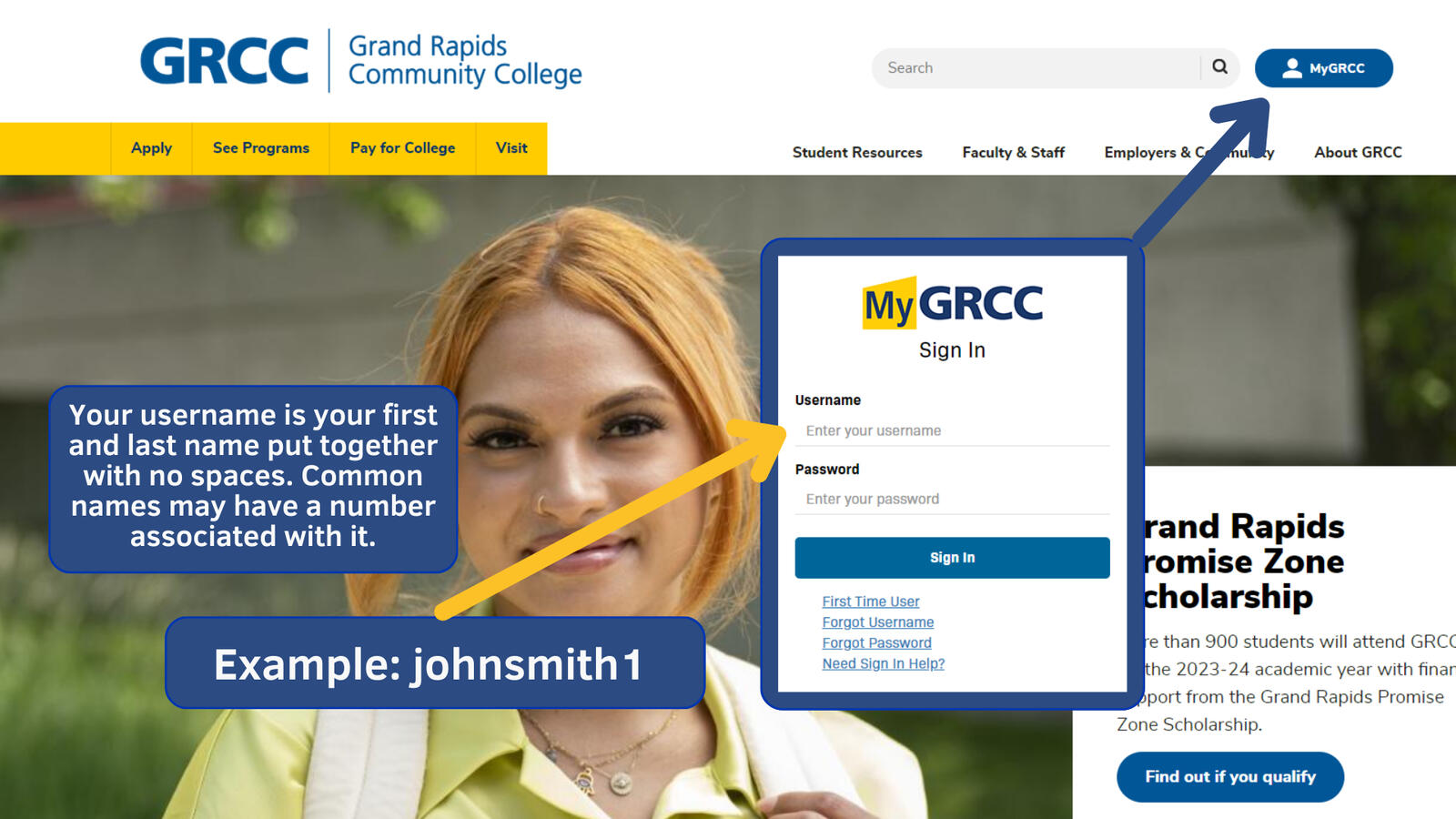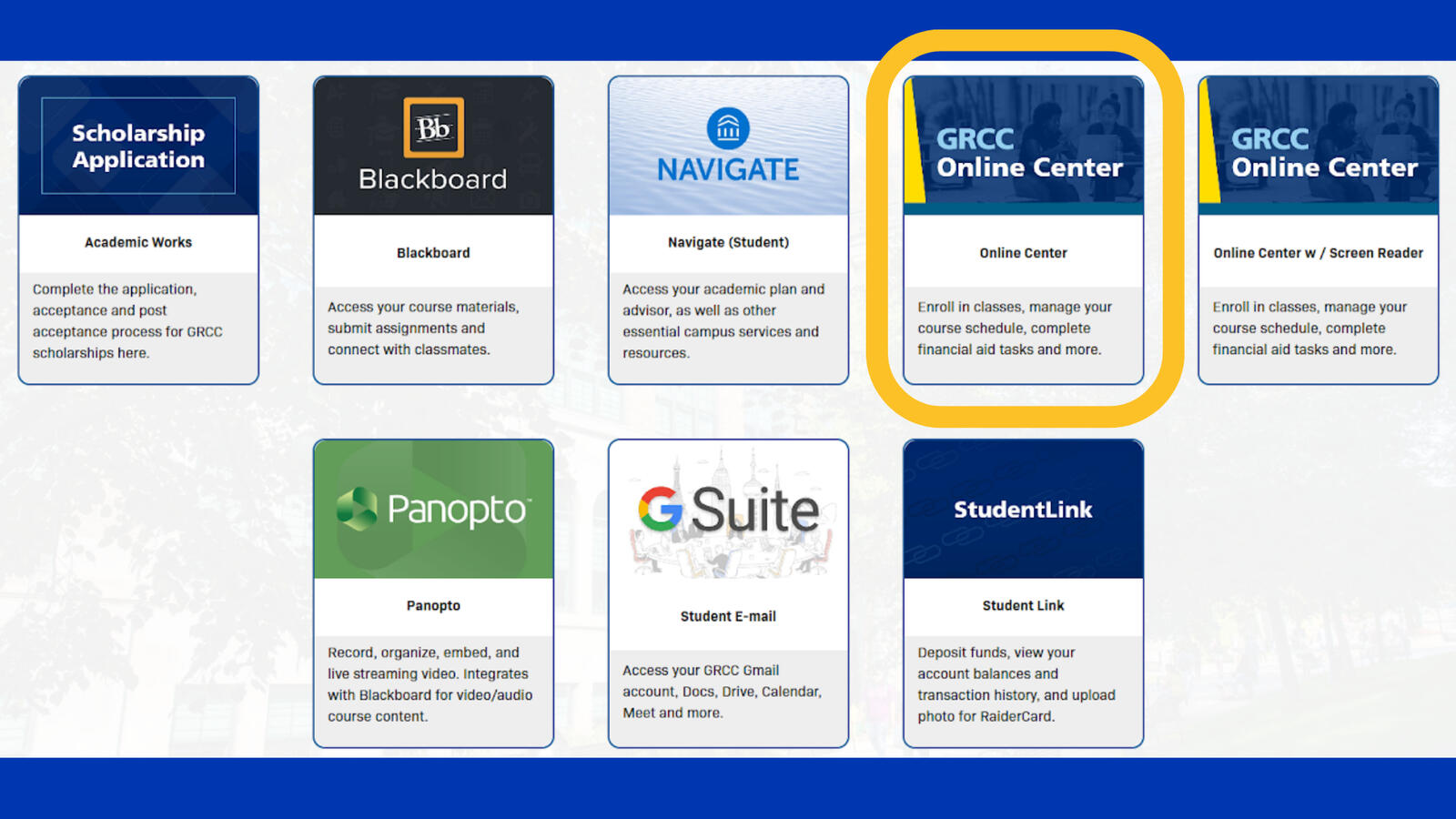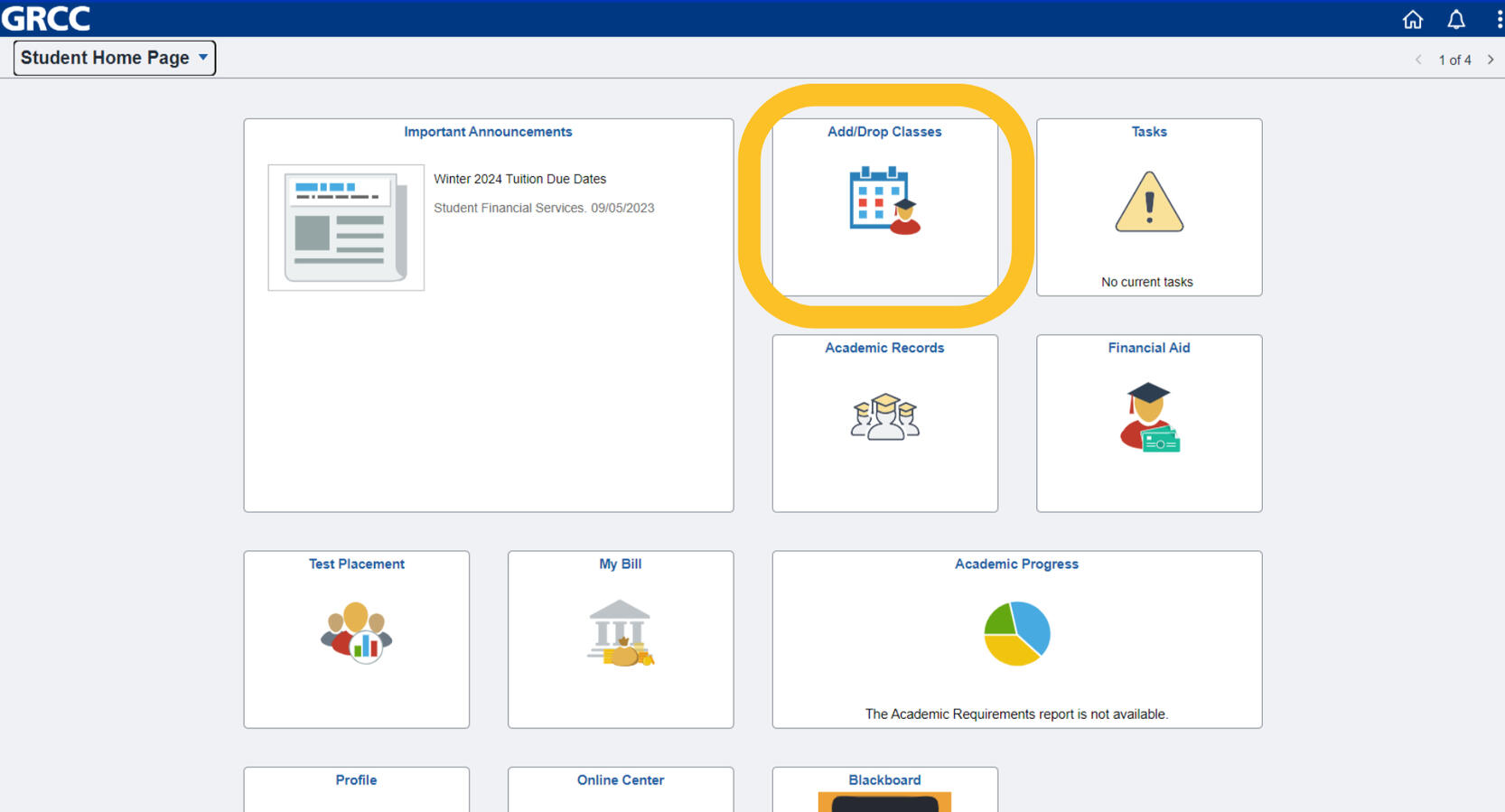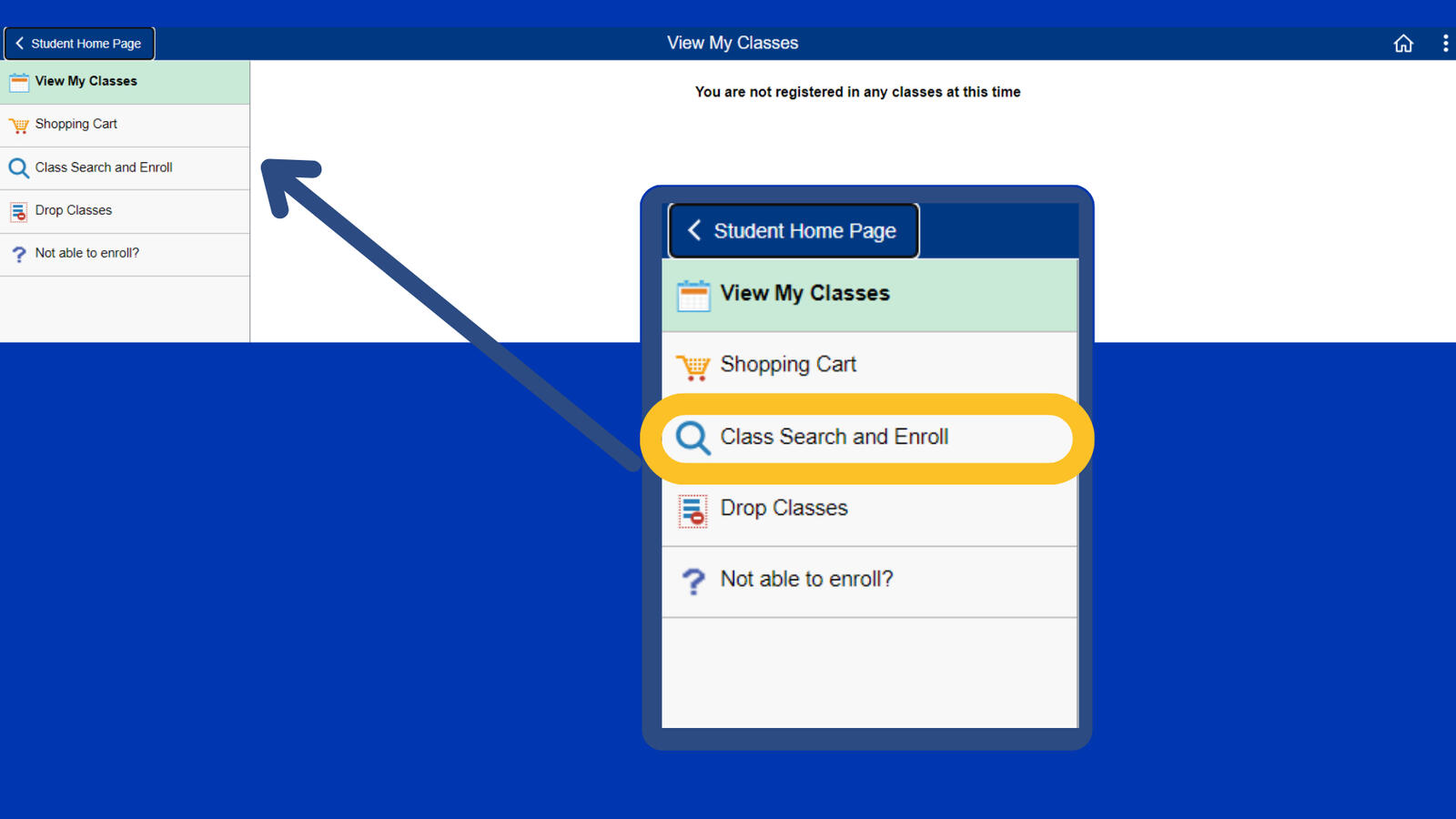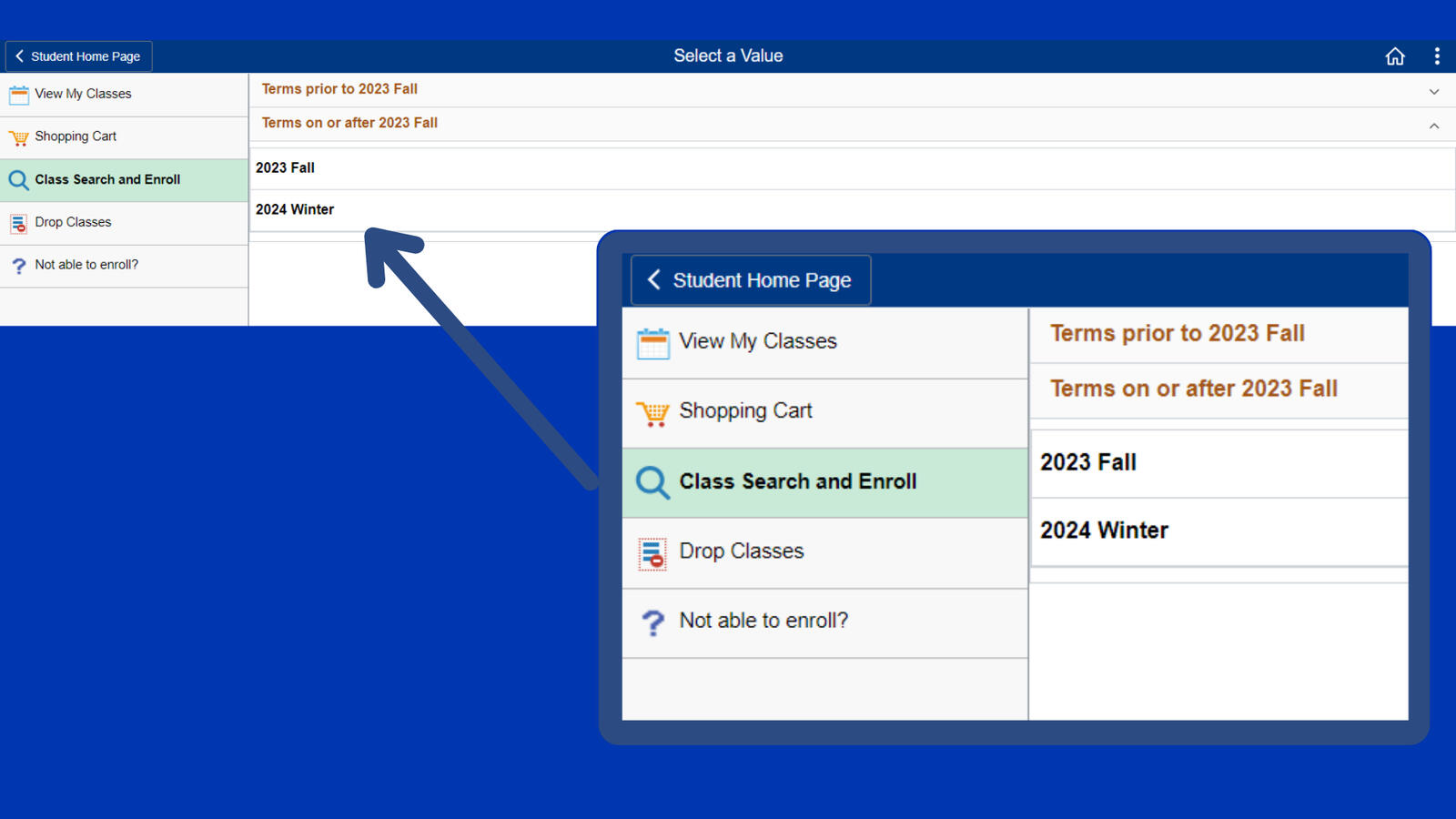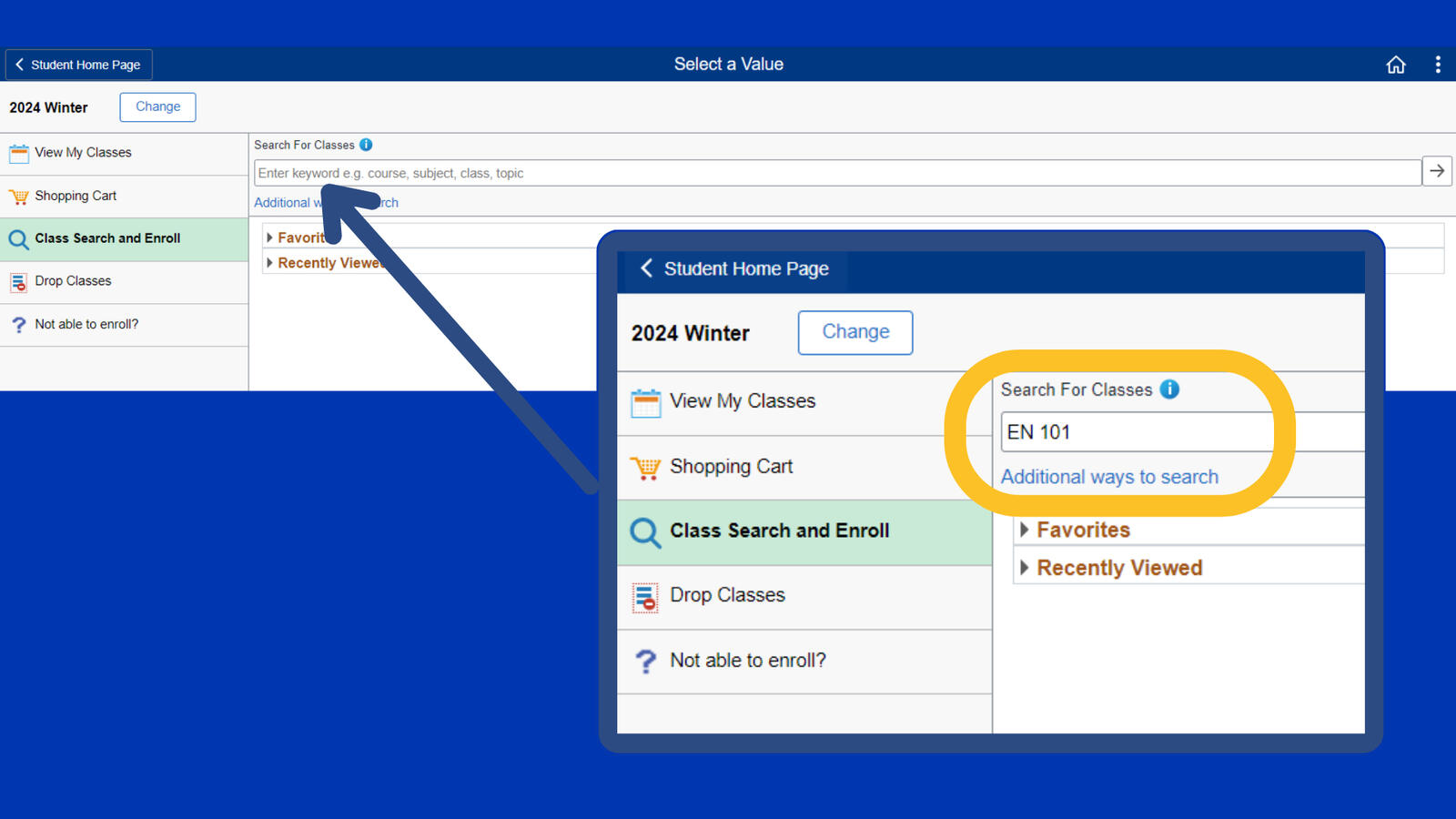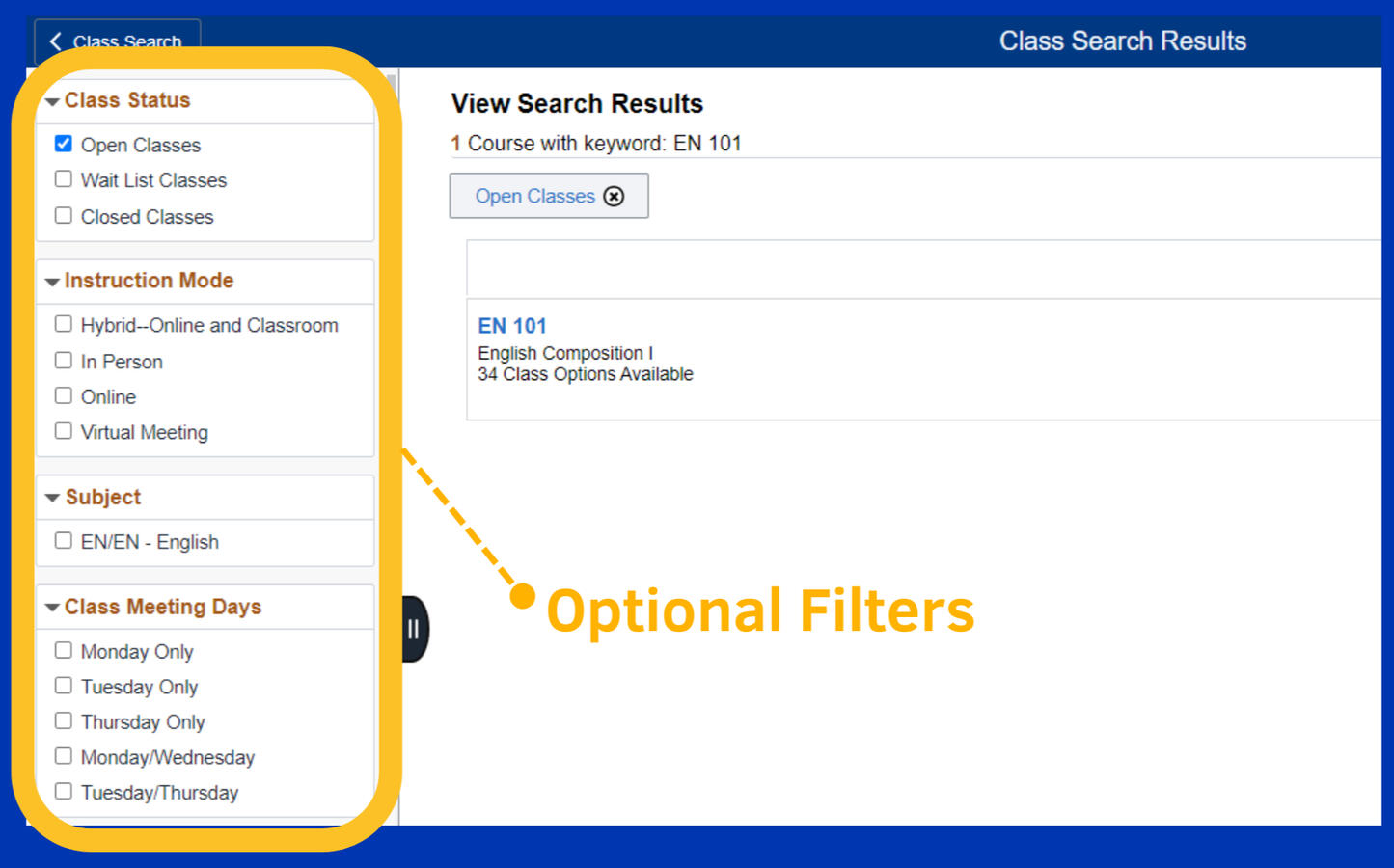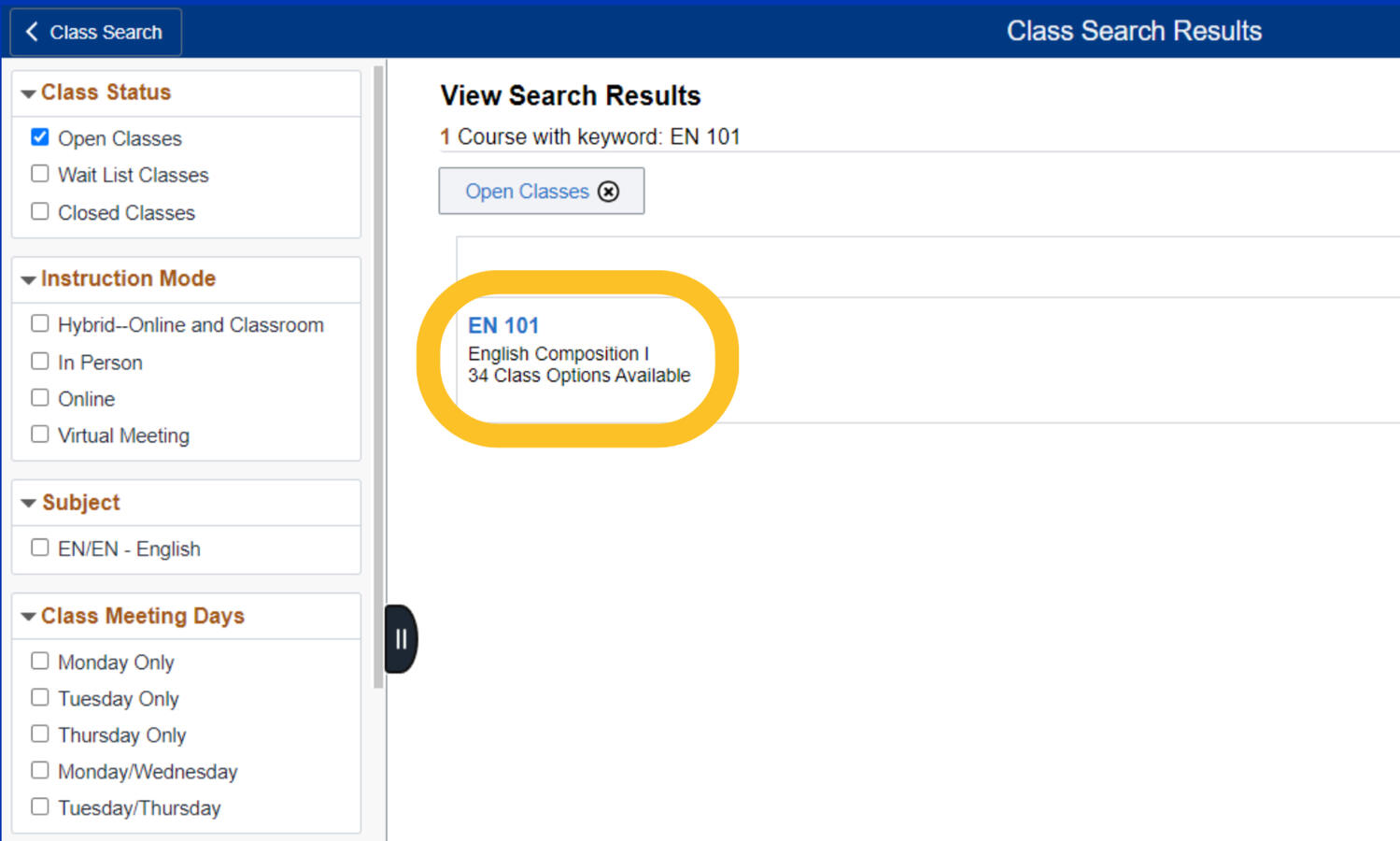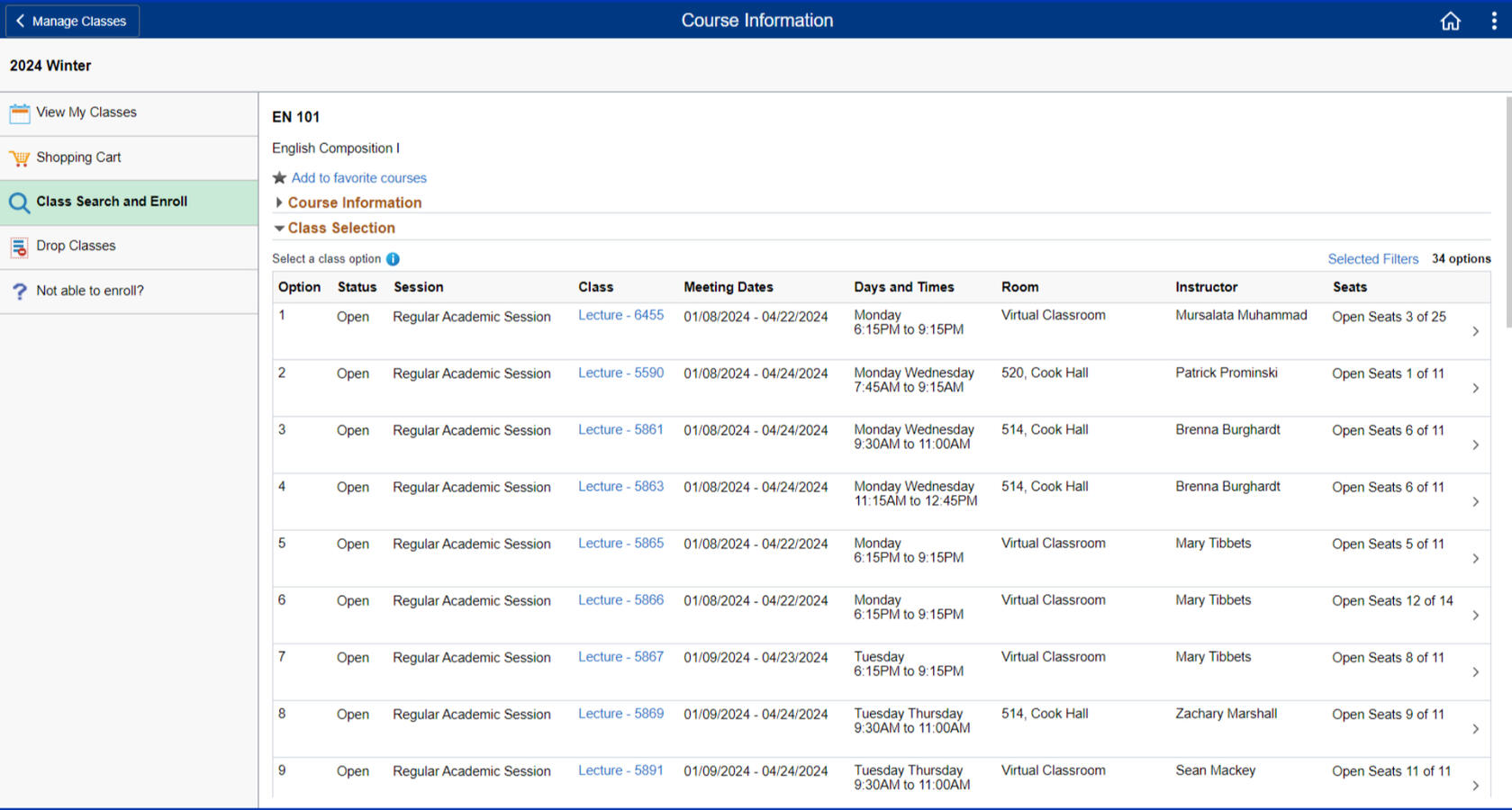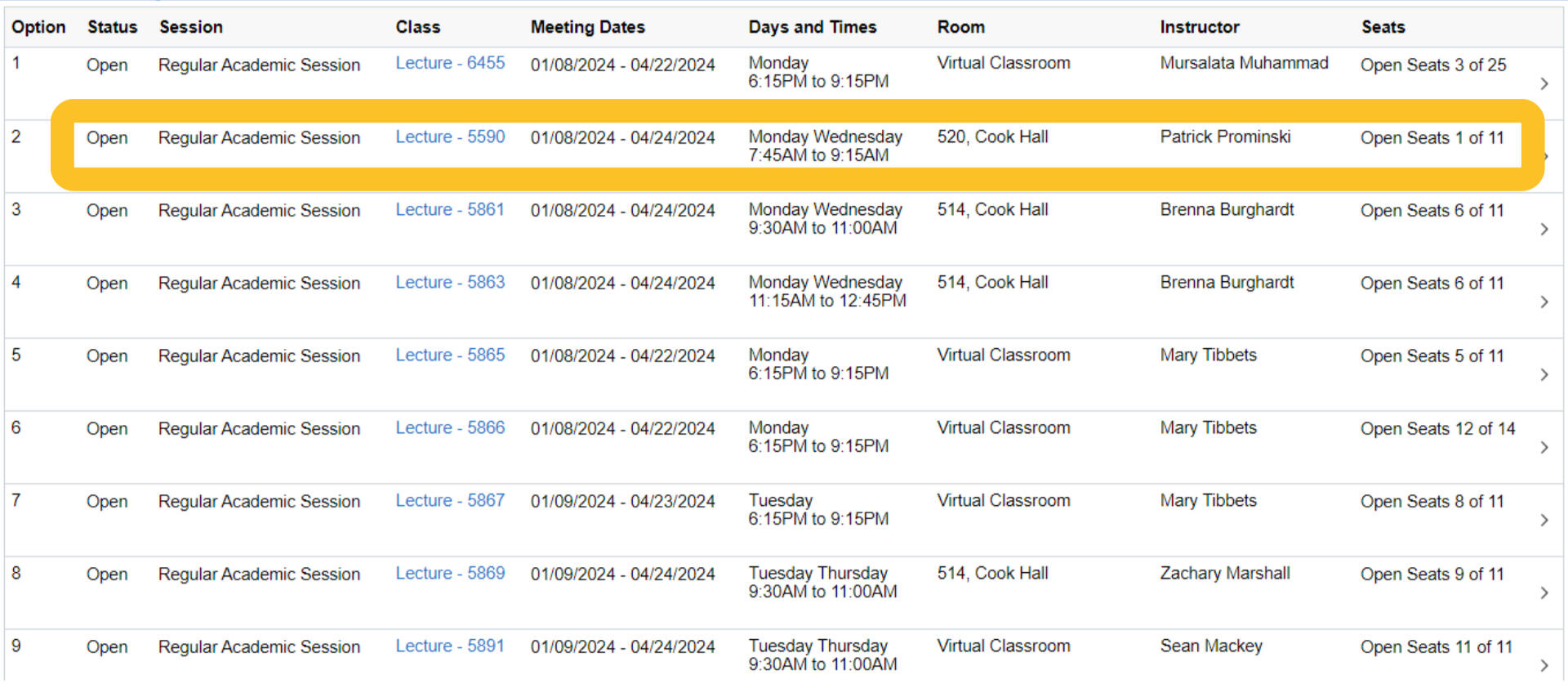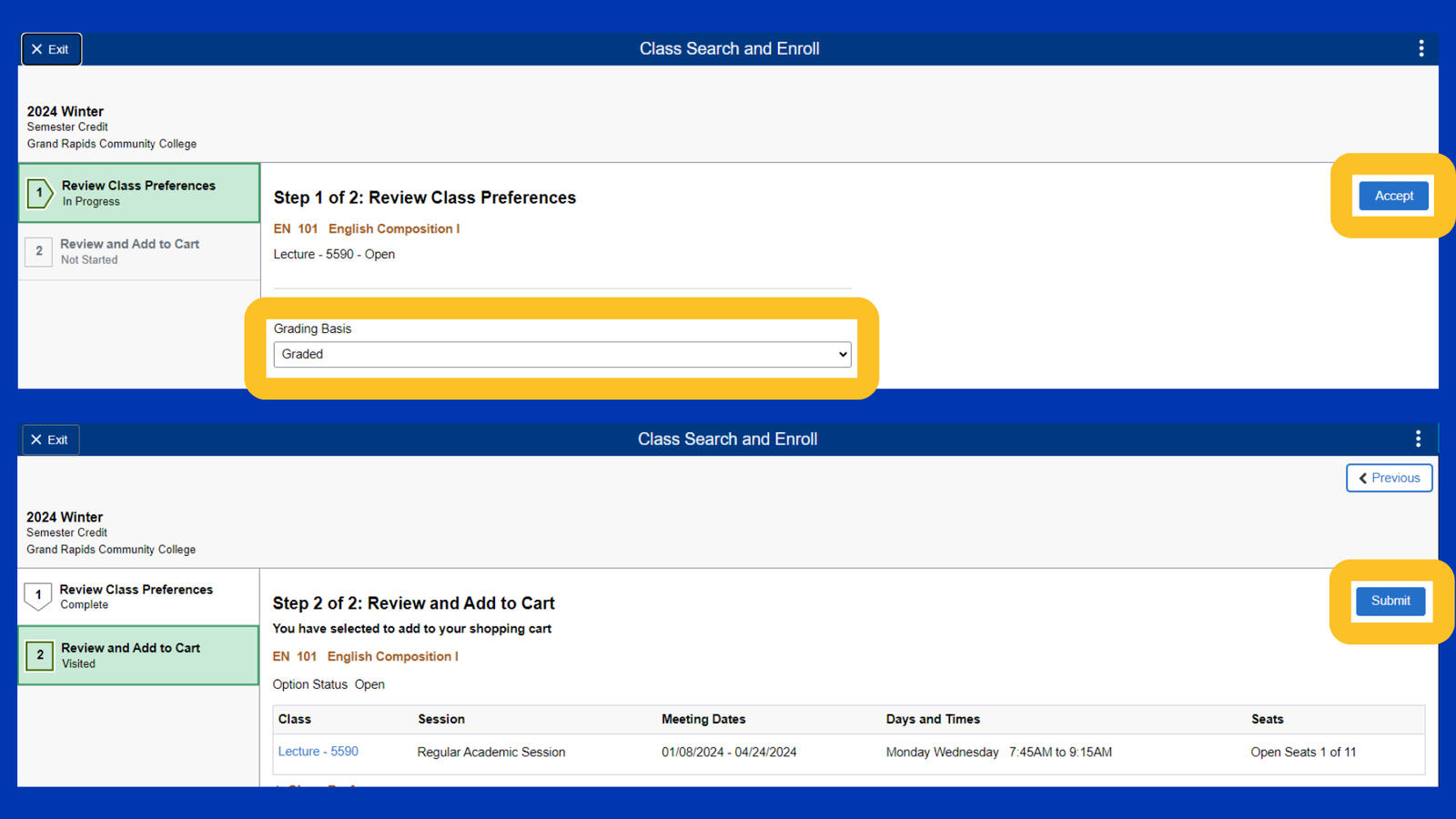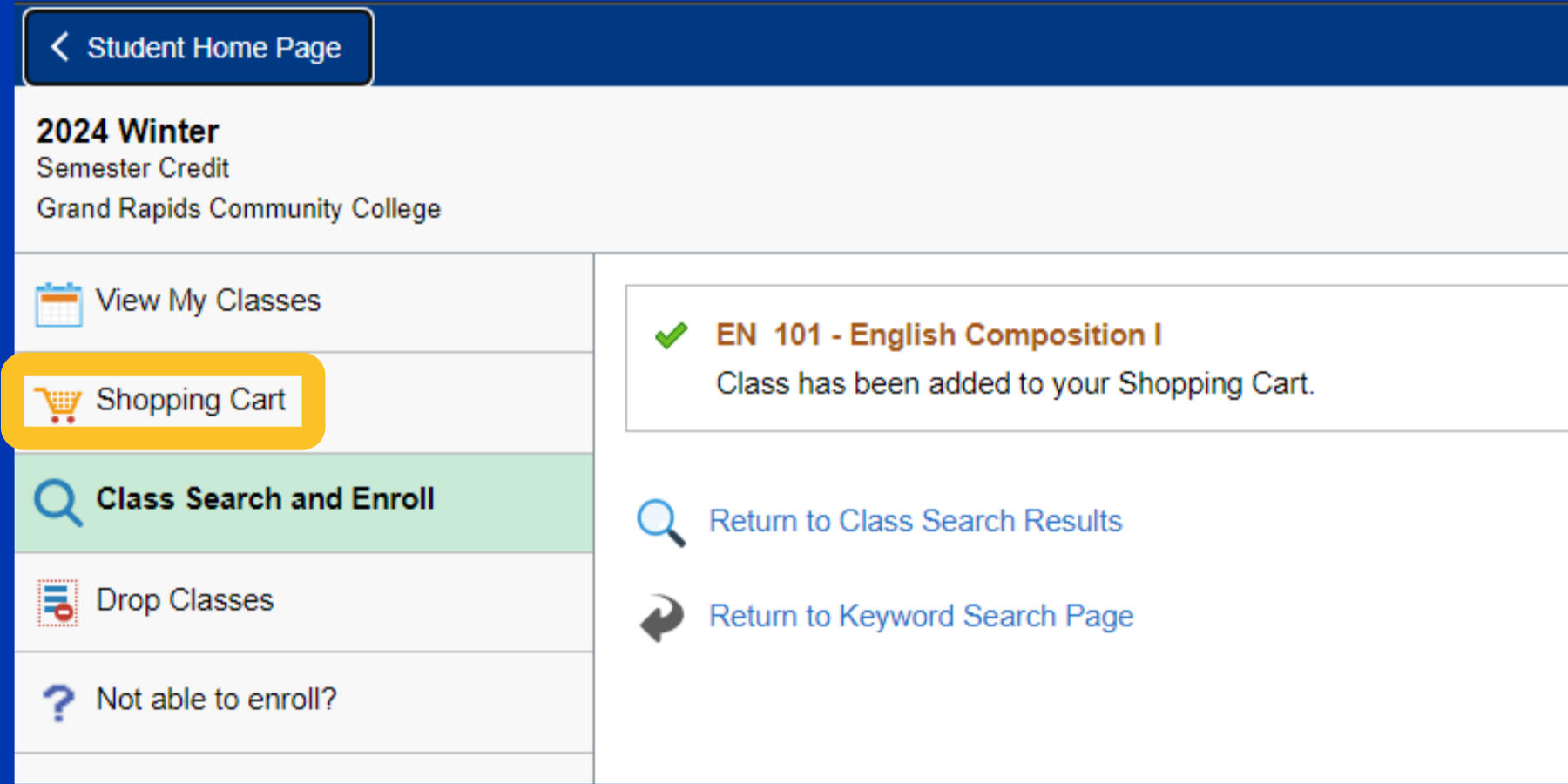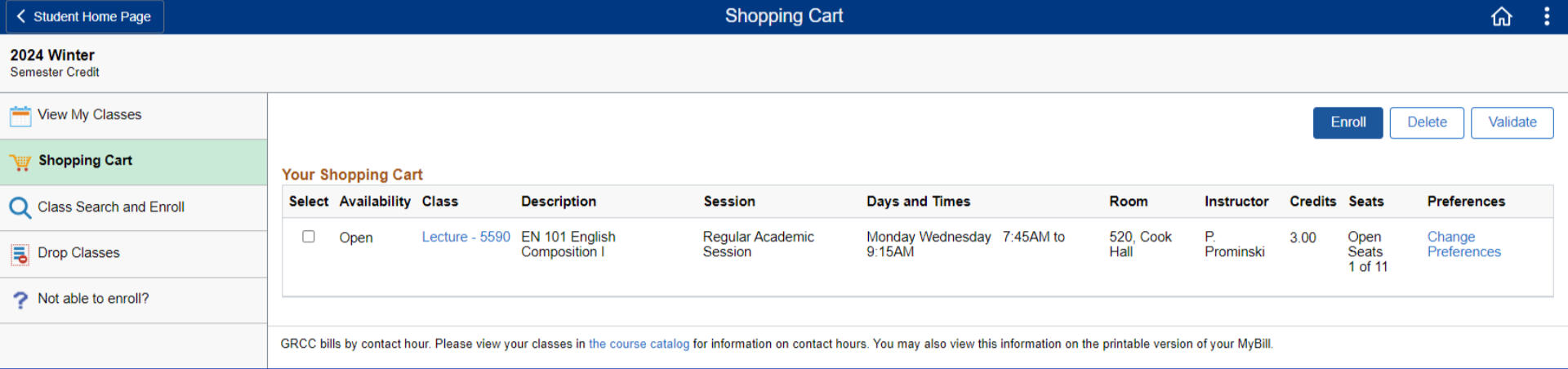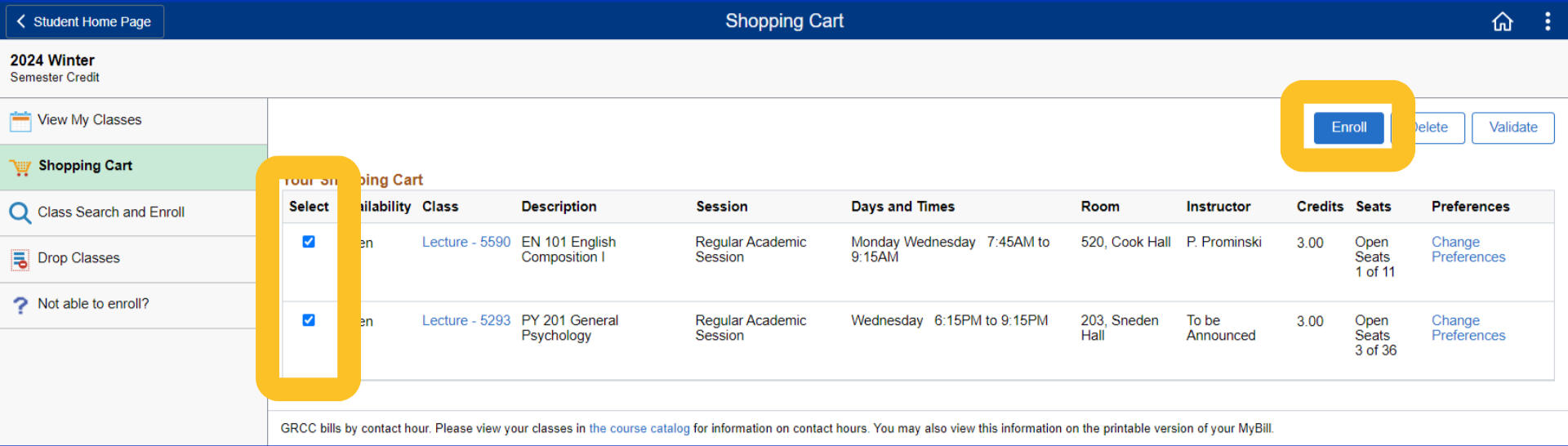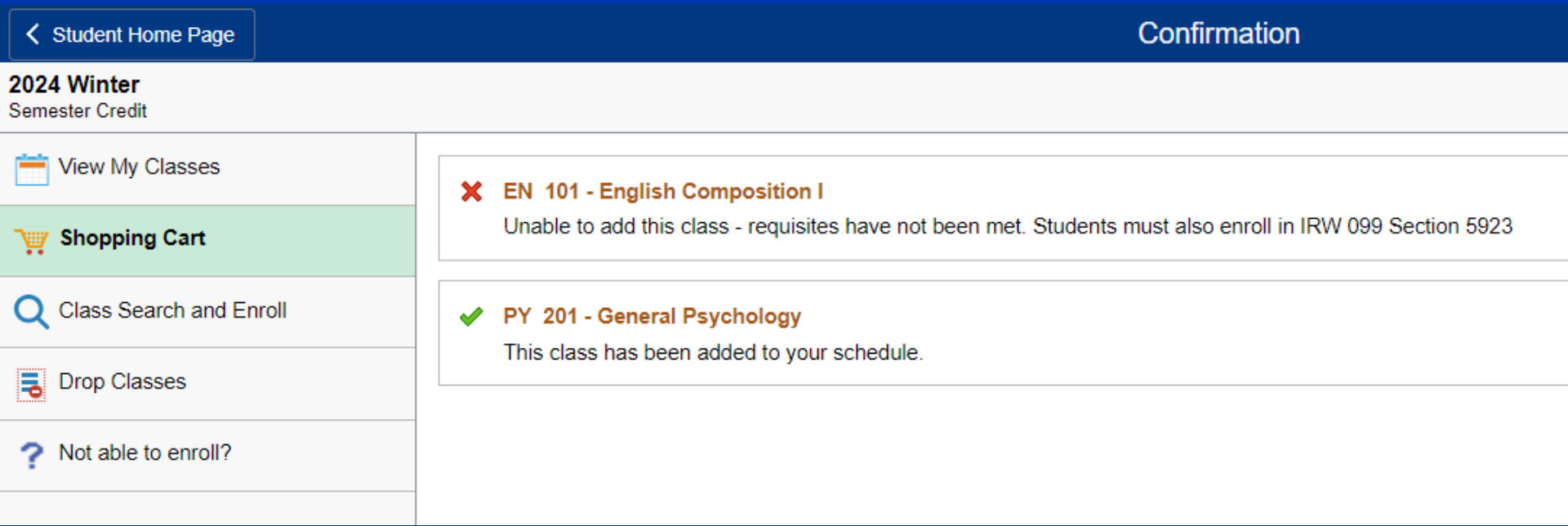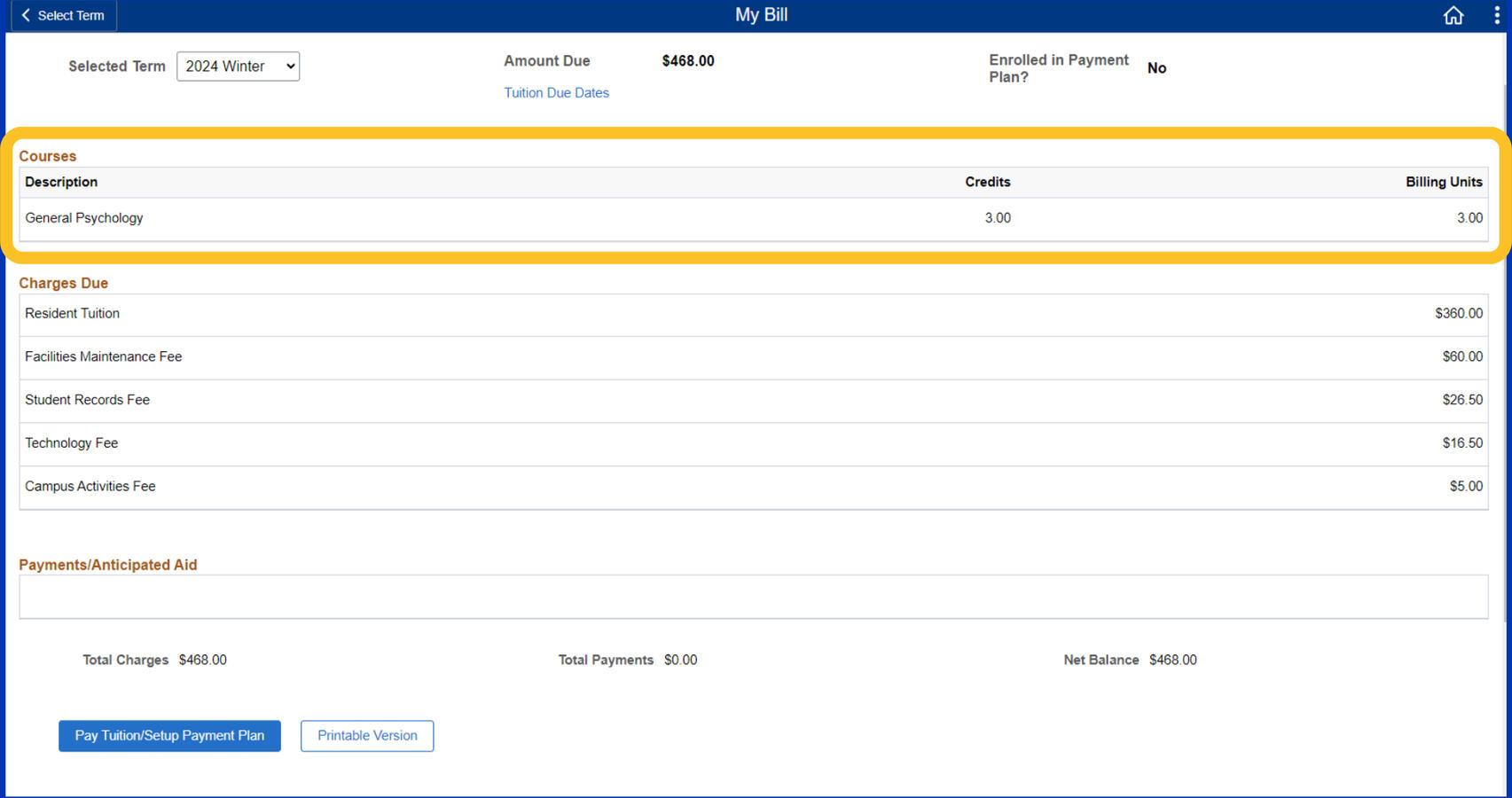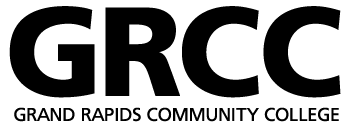
How to register for classes
Whether you're following along in your Advising and Registration session or need a refresher, this guide will walk you through how to register for your classes through your Online Center.
Navigate to GRCC.EDU and log into your MyGRCC account. Your username will be your first name and last name together.If you forgot your login credentials, you can select "Forgot Username" or "Forgot Password".
Having trouble logging in? Connect with our IT Support Services at (616) 234-4357.
It may ask you to select the term you want to enroll for. For this demonstration, we'll be enrolling in 2024 Winter.
ONLINE - Classes that are shown as "online" do not meet in person and do not have a specific meeting time. Check syllabus for due dates and course requirements.VIRTUAL - Classes that are shown as "virtual" meet online at specific times (virtual classroom meetings). Online meeting dates and times will be listed on the class schedule.HYBRID - Classes that are shown as "hybrid" meet in person with some online meetings. In person meeting days, times, and location will be listed on the class schedule. Additional class notes may apply.
Search for your class using the format as shown below.For this example, we'll be using English 101, commonly referred to as EN 101.Include the space between EN and 101.
If you don't know your course code, try searching for the class in our online catalog at catalog.grcc.edu.
This page shows you what classes are available.
Each row is one class and shows you different information about this one class. The table below shows an example.
| How long the class meets | When the class meets | The mode of instruction | Who is teaching that class | How many seats are available |
|---|---|---|---|---|
| 01/08/202X - 04/24/202X | Monday Wednesday 7:45AM to 9:15AM | 520, Cook Hall | John Smith | Open Seats 1 of 11 |
We'll select this one because it works best with our schedule.
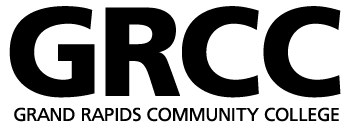
If you're experiencing difficulties enrolling for classes, please let one of the Advising and Registration staff members know.You can also connect with our Enrollment Center for further assistance after orientation at (616) - 234 - 3300.